ENGAGE HELP CENTER
Submissions list
Learn how to efficiently review submission responses in your Engage projects.
Administrators can keep track of the participant submissions both at the project and activity level.
Project submissions list
As an administrator, you can easily monitor participant engagement both at the project and activity level. In the Developed projects page, select the button Submissions on the desired project card to review the submissions made in all of the project activities.
As an administrator, you can easily monitor participant engagement both at the project and activity level. In the Developed projects page, select the button Submissions on the desired project card to review the submissions made in all of the project activities.
Review the submissions of the project participants
Next, you will be guided to the Project submissions section for a detailed breakdown of submissions across all of the project activities, including submission titles, statuses, dates, types, and participant email address or ID number depending on the combination of project and activity settings selected. Also review the Response alerts set up for the project activities.
Next, you will be guided to the Project submissions section for a detailed breakdown of submissions across all of the project activities, including submission titles, statuses, dates, types, and participant email address or ID number depending on the combination of project and activity settings selected. Also review the Response alerts set up for the project activities.
Activity submissions list
In the Activities view, administrators can access a submissions list of each activity. Select the Total submissions button on each activity card to review the submissions.
In the Activities view, administrators can access a submissions list of each activity. Select the Total submissions button on each activity card to review the submissions.
The number of submissions excludes submissions from participants who have revoked their consent to participate.
Review submissions
Select the Total submissions button on any activity to view the Submissions section - a detailed list of participant responses. Here, you can see submission statuses, timestamps, and the participants' email address or ID number depending on the combination of project and activity settings selected, Response alerts set up for the activity.
Select the Total submissions button on any activity to view the Submissions section - a detailed list of participant responses. Here, you can see submission statuses, timestamps, and the participants' email address or ID number depending on the combination of project and activity settings selected, Response alerts set up for the activity.
Note the difference between the number of project participants and the number of activity participants.
Project participants represent unique individuals engaged in the project, while activity participants indicate all submissions made. For instance, multiple submissions from the same participant are counted in the Submissions list if activity settings allow multiple submissions.
Project participants represent unique individuals engaged in the project, while activity participants indicate all submissions made. For instance, multiple submissions from the same participant are counted in the Submissions list if activity settings allow multiple submissions.
The activity submissions registered by the administrator will also be included in the activity Submissions list.
Find out how to Register participant activity submissions.
Find out how to Register participant activity submissions.

Filtering options
It is possible to apply various filters in the sections Project submissions and activity Submissions in order to narrow down specific information.
It is possible to apply various filters in the sections Project submissions and activity Submissions in order to narrow down specific information.
Filter by activity
In the Project submissions view, narrow down submissions of specific activities.
.
In the Project submissions view, narrow down submissions of specific activities.
.
Utilize the options "Apply" and "Apply filters", "Clear all" and "Clear filters" to enable and clear the filter selection.
The options Apply and Apply filters will enable the filters selected in the regular and advanced filter sections accordingly. The options Clear all and Clear filters will swipe the specific filter section or the entire filter selection across regular and advanced filter sections accordingly.
The options Apply and Apply filters will enable the filters selected in the regular and advanced filter sections accordingly. The options Clear all and Clear filters will swipe the specific filter section or the entire filter selection across regular and advanced filter sections accordingly.
Filter by participant
In the Project submissions and activity Submissions sections, review responses from specific participants.
In the Project submissions and activity Submissions sections, review responses from specific participants.
Filter by Response alerts
In the sections Project submissions and activity Submissions, filter submissions where specific response alerts have been triggered.
Read more about Response alerts.
In the sections Project submissions and activity Submissions, filter submissions where specific response alerts have been triggered.
Read more about Response alerts.
Filter by date
In the Project submissions and activity Submissions views, filter submissions by submission date.
In the Project submissions and activity Submissions views, filter submissions by submission date.
Filter by activity type
In the Project submissions view, select submissions by the activity type.
In the Project submissions view, select submissions by the activity type.
Advanced filtering
The advanced filtering options available in the section Filter can be applied in both the sections Project submissions and activity Submissions.
The advanced filtering options available in the section Filter can be applied in both the sections Project submissions and activity Submissions.
Each participant's recent answers
This filtering option can be applied to both the Project submissions and activity Submissions sections. It allows to review the most recent responses from all participants.
This filtering option can be applied to both the Project submissions and activity Submissions sections. It allows to review the most recent responses from all participants.
Utilize recent answers' filter in activities with multiple submission schedule to narrow down the most recent submissions.
Include archived submissions
This filtering option, that can be applied to both the Project submissions and activity Submissions sections, allows to view archived activity submissions.
This filtering option, that can be applied to both the Project submissions and activity Submissions sections, allows to view archived activity submissions.
Include profile details in the Excel export
This filtering option, available in both the Project submissions and activity Submissions sections, allows you to control the inclusion of participants' profile details in Excel export files. You can choose to include additional profile details or exclude all participant data entirely.
By default, the filter is enabled, automatically including Name, Surname, and Email in the export. You also have the option to include Phone Number, National ID, and Notes.
If profile data is not needed in the Excel export, the filter can be disabled.
This filtering option, available in both the Project submissions and activity Submissions sections, allows you to control the inclusion of participants' profile details in Excel export files. You can choose to include additional profile details or exclude all participant data entirely.
By default, the filter is enabled, automatically including Name, Surname, and Email in the export. You also have the option to include Phone Number, National ID, and Notes.
If profile data is not needed in the Excel export, the filter can be disabled.
Filter by URL variables
Read more about setting up URL variables in the public sharing links of Engage activities that can later be used to filter out specific response submissions in the Project submissions and activity Submissions sections.
Read more about setting up URL variables in the public sharing links of Engage activities that can later be used to filter out specific response submissions in the Project submissions and activity Submissions sections.
Filter by answer
In the Project submissions and activity Submissions sections, filter activity submissions based on specific answers selected in the questions of individual activities. Utilize the intricate conditions builder to construct simple or multi-layer search requests.
In the Project submissions and activity Submissions sections, filter activity submissions based on specific answers selected in the questions of individual activities. Utilize the intricate conditions builder to construct simple or multi-layer search requests.
Multiple search operators are available. Read more about the search operators and explore capabilities of the Conditions builder.
The answer filters set will be reflected in the Excel/JSON export files, as well.
Activity answers in a table view
Administrators can view participant answers in a table format, enabling easier navigation and filtering of submissions.
Administrators can view participant answers in a table format, enabling easier navigation and filtering of submissions.
Additional functions
Some of the functions that the table view offers include:
- filtering answers among all of the submissions with the help of Search function enabled for each question of the activity;
Some of the functions that the table view offers include:
- filtering answers among all of the submissions with the help of Search function enabled for each question of the activity;
The specific answer filter operates only in-platform.
After applying the Excel or CSV file export function of the Answers table, all of the submissions will be downloaded.
After applying the Excel or CSV file export function of the Answers table, all of the submissions will be downloaded.
- hiding questions from the filtered view by selecting the icon of striked-out eye;
The hidden questions can be re-added to the filtered view by selecting them from the dropdown menu Show column.
- exporting the information of table view to Excel or CSV format.
The export file will not contain the questions hidden when adjusting the table view, as well as the participant ID numbers or email addresses. However, the answer filter will not be applied and all of the submitted answers will be downloaded.
We use cookies in order to secure and improve the Longenesis web page functionality, as well as to optimize your experience within this page.
Please see our Privacy policy for more information on how we use the information about your use of our web page. By continuing to use this web page you agree to our Privacy Policy.
Please see our Privacy policy for more information on how we use the information about your use of our web page. By continuing to use this web page you agree to our Privacy Policy.