ENGAGE HELP CENTER
Export data
Learn how to download the activity results in a processing-friendly format.
The participant submissions can be easily exported in an Excel or JSON file format from the project Participant list and activity Participants views. These sections, as well as the advanced filtering functionality can be accessed when selecting the buttons Submissions or Total submissions found at the bottom part of each Project and Activity card respectively.
Export options provide:
- Export all submissions or filtered submissions,
- Output generation in Excel or JSON format.
- Export all submissions or filtered submissions,
- Output generation in Excel or JSON format.
Export all submissions
This export option triggered when selecting the button Export [number] results provides a file containing all of the activity submissions ever made.
This export option triggered when selecting the button Export [number] results provides a file containing all of the activity submissions ever made.
For example, if one of the participants has completed the same activity multiple times, the export file will contain all of the responses, and each of them will be displayed in a separate row.
It is possible to export up to 5000 activity entries at one time.
In order to export the total activity results where the number of entries exceed 5000, apply date filters to select and export a smaller number of activity responses at one time. Repeat the actions until all responses of the activity have been exported.
In order to export the total activity results where the number of entries exceed 5000, apply date filters to select and export a smaller number of activity responses at one time. Repeat the actions until all responses of the activity have been exported.
Export filtered submissions
The submitted responses can be filtered and exported by various parameters, such as regular Activity, Participant, Response alert, Date, Activity type filters and advanced Each participant's recent answers, Include archived submissions, URL variables filters and Include profile details in the Excel export options.
Once the filter selection has been made, the exporting can be triggered by the button Export [number] results which after applying various filters will contain the number of submissions that match the filter selection.
Read more about the various Filtering options available.
The submitted responses can be filtered and exported by various parameters, such as regular Activity, Participant, Response alert, Date, Activity type filters and advanced Each participant's recent answers, Include archived submissions, URL variables filters and Include profile details in the Excel export options.
Once the filter selection has been made, the exporting can be triggered by the button Export [number] results which after applying various filters will contain the number of submissions that match the filter selection.
Read more about the various Filtering options available.
If archived submissions are exported, the answers that were given will be included in the export file, as well.
Exported information on archived submissions will contain also the timestamp of when the submission was archived.
Exported information on archived submissions will contain also the timestamp of when the submission was archived.
It is important to label the questions and pre-defined answers thoroughly via the Activity element settings to make it easier to navigate the exported data.
Excel exports
All answers exported in Excel will contain two sheets. The participant responses will be compiled in the sheet named Data. If any cells of the Excel sheet with the participant responses are empty, the answer to the specific question has not been provided.
All answers exported in Excel will contain two sheets. The participant responses will be compiled in the sheet named Data. If any cells of the Excel sheet with the participant responses are empty, the answer to the specific question has not been provided.

If the Response alerts, Calculated answers and URL variables have been developed for the activity, the data generated by these features will also be displayed in the Excel data export files in separate right-most columns.
The activity legend - a list of all of the Name and Value elements of the activity - will be compiled in the sheet named Legend.
It is generally advisable to avoid changing the question "Name" values, question types and deleting the questions after data gathering with the activity has been started.
Read more about the effect of changing question "Name" values, changing question types or deleting the questions after the activity dissemination has already been started.
Read more about the effect of changing question "Name" values, changing question types or deleting the questions after the activity dissemination has already been started.
JSON exports
Activity responses can also be exported in JSON format which is a format that allows storing data in readable text format that can be easily generated and processed by various systems. The the participant will not answer a certain optional question, it will not be included in the JSON code of the response.
Activity responses can also be exported in JSON format which is a format that allows storing data in readable text format that can be easily generated and processed by various systems. The the participant will not answer a certain optional question, it will not be included in the JSON code of the response.
{
"label": "ICD Code",
"key": "icd",
"type": "icd",
"options": [{
"key": "A02",
"label": "A02: Other salmonella infections"
}, {
"key": "A038",
"label": "A038: Other shigellosis"
…
}
If the Response alerts, Calculated answers and URL variables have been developed for the activity, the data generated by these features will also be displayed in the JSON export files as a separate code element.
{
"height_cm": {
"answer": 175,
"answer_value": 175,
"question": "Please indicate your height (cm)",
"question_value": "height_cm",
"type": "text"
},
"weight_kg": {
"answer": 40,
"answer_value": 40,
"question": "Please indicate your weight (kg)",
"question_value": "weight_kg",
"type": "text"
},
"person": 1497,
"created_at": "2022-06-15T08:51:02.244253+00:00",
"BMI calculation": 13.1It is possible to use Engage API for exporting the activity submissions automatically.
Read more about Engage API for data export.
Read more about Engage API for data export.
We use cookies in order to secure and improve the Longenesis web page functionality, as well as to optimize your experience within this page.
Please see our Privacy policy for more information on how we use the information about your use of our web page. By continuing to use this web page you agree to our Privacy Policy.
Please see our Privacy policy for more information on how we use the information about your use of our web page. By continuing to use this web page you agree to our Privacy Policy.




