ENGAGE HELP CENTER
Activity translation
This guide will help you utilize the survey translation options at your disposal.
Manual translations
All elements included in the survey can easily be translated in the tab Translation of the Edit Survey view. This way it is easy to oversee all of the elements and provide manual translations for each of them.
All elements included in the survey can easily be translated in the tab Translation of the Edit Survey view. This way it is easy to oversee all of the elements and provide manual translations for each of them.
Translation with functions Export to CSV and Import from CSV
Survey translations can be also done in a more efficient way by applying the Export to CSV and Import from CSV functions available in the Translation tab of the Edit Survey view.
Survey translations can be also done in a more efficient way by applying the Export to CSV and Import from CSV functions available in the Translation tab of the Edit Survey view.
This function is especially useful if there are several identical or almost identical versions of the same survey and it is important to save time spent on translating them by avoiding repetitive manual work.
For example, if several follow-up surveys are planned over a longer period of time, and the consecutive survey questions repeat, instead of updating the translations manually, only the first survey can be manually translated and the translation of the consecutive surveys can be done with help of CSV files.
For example, if several follow-up surveys are planned over a longer period of time, and the consecutive survey questions repeat, instead of updating the translations manually, only the first survey can be manually translated and the translation of the consecutive surveys can be done with help of CSV files.
In the below steps a test project with two surveys and two language variants has been used to visualize the process. Survey 1 has been translated in both available languages and it will be shown how to copy this translation to Survey 2 as efficiently as possible.
Survey 1 has three questions, but Survey 2 only has two as the Question 1 is not necessary to be repeated in the follow-up which is Survey 2.
Survey 1

Survey 2
1. Export the CSV file of the survey which has already been translated to all the desired languages.
In the section Survey questions choose the tab Translation and the option Export to CSV. In the below example it is Survey 1.
In the section Survey questions choose the tab Translation and the option Export to CSV. In the below example it is Survey 1.
This is the CSV output file from Survey 1 "survey_translation":
Column A - a list of all the elements included in Survey 1;
Column B - default language variant of Survey 1 (English in this test case);
Column C - translated language variant of Survey 1 (Latvian in this test case, Survey 1 has already been translated to Latvian).
Column A - a list of all the elements included in Survey 1;
Column B - default language variant of Survey 1 (English in this test case);
Column C - translated language variant of Survey 1 (Latvian in this test case, Survey 1 has already been translated to Latvian).

2. Export the CSV file of the survey which still needs to be translated.
In the section Survey questions choose the tab Translation and the option Export to CSV. In the below example it is Survey 2.
In the section Survey questions choose the tab Translation and the option Export to CSV. In the below example it is Survey 2.

This is the CSV output file from Survey 2 "survey_translation(1)":
Column A - a list of all the elements included in Survey 2;
Column B - default language variant of Survey 2 (English in this test case);
Column C - translated variant of Survey 2 (Latvian in this test case, Survey 2 has not yet been translated to Latvian so Column C is empty).
Column A - a list of all the elements included in Survey 2;
Column B - default language variant of Survey 2 (English in this test case);
Column C - translated variant of Survey 2 (Latvian in this test case, Survey 2 has not yet been translated to Latvian so Column C is empty).

3. Copy the necessary elements from one CSV file to the other.
The next step is to copy the necessary elements from the corresponding column from the CSV file "survey_translation" of Survey 1 to the corresponding column in the CSV file "survey_translation(1)" of Survey 2. Save the Survey 2 "survey_translation(1)" CSV file in a known location on your computer.
The next step is to copy the necessary elements from the corresponding column from the CSV file "survey_translation" of Survey 1 to the corresponding column in the CSV file "survey_translation(1)" of Survey 2. Save the Survey 2 "survey_translation(1)" CSV file in a known location on your computer.
Survey 1 "survey_translation" CSV file:

Survey 2 "survey_translation(1)" CSV file:
It is advised to be mindful of any structural differences between the surveys when copying the translations of survey elements.
In this test scenario there are two slightly different surveys, namely, the Question 1 "Please state your age" was not kept in Survey 2. So when copying translations from Survey 1 to Survey 2, the translation of Question 1 has to be omitted.
In this test scenario there are two slightly different surveys, namely, the Question 1 "Please state your age" was not kept in Survey 2. So when copying translations from Survey 1 to Survey 2, the translation of Question 1 has to be omitted.
4. Import the updated CSV file.
Import the updated CSV file of Survey 2. In the section Survey questions choose the tab Translation and the option Import from CSV.
Import the updated CSV file of Survey 2. In the section Survey questions choose the tab Translation and the option Import from CSV.

Find and Open the updated CSV file "survey_translation(1)" of Survey 2:
Survey 2 has now been updated as per the imported CSV file "survey_translation(1)".
5. Finish updating the Survey
Select Continue to check the sections Report for participant and Settings and finally Complete editing the survey.
Select Continue to check the sections Report for participant and Settings and finally Complete editing the survey.

When transferring the translations of survey elements with help of CSV files, it is advised to be mindful of any structural differences between the first and subsequent surveys, as well as if multiple platform users are working on the same survey simultaneously.
In the test scenario reviewed above, there are two structurally slightly different surveys, namely, the Question 1 "Please state your age" was not kept in Survey 2. So when copying translations from Survey 1 to Survey 2, the translation of Question 1 had to be omitted.
Also, in a scenario when multiple administrators are working on the same survey, a CSV file downloaded earlier by, let's say, User 1 will disregard any changes made in the survey by another user - User 2 - afterwards. If in such case the User 1 uploads their CSV file with their corrections, the survey will be updated as per this CSV file and any changes made by User 2 will be overwritten.
In the test scenario reviewed above, there are two structurally slightly different surveys, namely, the Question 1 "Please state your age" was not kept in Survey 2. So when copying translations from Survey 1 to Survey 2, the translation of Question 1 had to be omitted.
Also, in a scenario when multiple administrators are working on the same survey, a CSV file downloaded earlier by, let's say, User 1 will disregard any changes made in the survey by another user - User 2 - afterwards. If in such case the User 1 uploads their CSV file with their corrections, the survey will be updated as per this CSV file and any changes made by User 2 will be overwritten.
We use cookies in order to secure and improve the Longenesis web page functionality, as well as to optimize your experience within this page.
Please see our Privacy policy for more information on how we use the information about your use of our web page. By continuing to use this web page you agree to our Privacy Policy.
Please see our Privacy policy for more information on how we use the information about your use of our web page. By continuing to use this web page you agree to our Privacy Policy.
