ENGAGE HELP CENTER
Registration for administrators
This guide is aimed to help the administrators register on the Engage platform.
Administrators can register on the Engage platform by visiting the Engage Longenesis page.
After reaching the page you will see the Register new organisation option on the card located on the right side of the window. After selecting it you will be redirected to the Sign-in page.
After reaching the page you will see the Register new organisation option on the card located on the right side of the window. After selecting it you will be redirected to the Sign-in page.
Sign Up
There are multiple methods that can be used to sign up to the Engage platform.
There are multiple methods that can be used to sign up to the Engage platform.
Sign Up with an e-mail address
To register in the Engage platform with your email, follow these steps:
1. Click Not a member? Sign up now;
2. Enter your email address;
3. Create a strong password that fits the security requirements of the platform;
4. Click Sign up.
To register in the Engage platform with your email, follow these steps:
1. Click Not a member? Sign up now;
2. Enter your email address;
3. Create a strong password that fits the security requirements of the platform;
4. Click Sign up.
It is possible to pick the "Log in with Google" option in the Sign-in page and skip the steps mentioned above.
Sing Up with eParaksts
To register in the Engage platform using the Latvian electronic signature and electronic identification tool eParaksts, follow these steps:
1. Select Log in with Eparaksts;
2. Select one of the authentication methods - eParaksts mobile or eID card and eParaksts card.
To register in the Engage platform using the Latvian electronic signature and electronic identification tool eParaksts, follow these steps:
1. Select Log in with Eparaksts;
2. Select one of the authentication methods - eParaksts mobile or eID card and eParaksts card.

For, example, click through the below picture gallery and see the below step-by-step guide about how to authenticate using the eParaksts mobile method.
1. Enter your eParaksts USER NUMBER and select Confirm,
2. Confirm the identification request that the eParaksts mobile app will display on your smart device,
3. Select Agree in the next window that will be displayed about sending your personal data to SIA LONGENESIS.
4. Enter your contact email address and save your profile.
1. Enter your eParaksts USER NUMBER and select Confirm,
2. Confirm the identification request that the eParaksts mobile app will display on your smart device,
3. Select Agree in the next window that will be displayed about sending your personal data to SIA LONGENESIS.
4. Enter your contact email address and save your profile.
Find out more about the electronic signature and identification tools eParaksts mobile and eID card and eParaksts card in the homepage eparaksts.lv.
Log in
Log in with an e-mail address that has a different domain than Google
To authenticate, follow these steps:
1. Enter the email address of a registered user in the "Email" field and the password created during registration in the "Password" field.
2. Click Log in,
Log in with an e-mail address that has a different domain than Google
To authenticate, follow these steps:
1. Enter the email address of a registered user in the "Email" field and the password created during registration in the "Password" field.
2. Click Log in,
To Log in with Google or Log in with Eparaksts after you have already initially registered on the platform, select the respective button in the Sign-in page and follow the same process as when you registered on the platform for the first time.
Terms and Conditions
Before continuing the registration process, all users are presented with the Terms and Conditions of the Engage platform. Take time to read Terms and Conditions and Privacy Policy before clicking the I ACCEPT button.
Before continuing the registration process, all users are presented with the Terms and Conditions of the Engage platform. Take time to read Terms and Conditions and Privacy Policy before clicking the I ACCEPT button.
Create organisation
Before you start to create new projects, choose your profile and language settings.
Languages
Once you have signed up, it is necessary to select the languages in which your organisation is planning to address your participants.
One language has to be selected as default. If you are planning to create projects in multiple languages you can add those to the list in this step or edit them later in the section My organisation.
Before you start to create new projects, choose your profile and language settings.
Languages
Once you have signed up, it is necessary to select the languages in which your organisation is planning to address your participants.
One language has to be selected as default. If you are planning to create projects in multiple languages you can add those to the list in this step or edit them later in the section My organisation.

Account information
Next, you will have to finish the profile and fill out the following fields:
- First name and Last name: add your First and Last name;
- Job title: insert your role in the organisation;
- Contact phone: enter the contact phone number and the country code;
- Organisation name: enter the title of your organisation;
- Website: add the URL to the website of your organisation.
Organisation's code
An organisation's code (slug) is a URL friendly version of your organisation's name, but a it can be anything you like. Slugs are meant to be used in URLs as they help describe what the content of the URL is. Enter your preferred slug that will be used for the invitation link of your organisation.
Next, you will have to finish the profile and fill out the following fields:
- First name and Last name: add your First and Last name;
- Job title: insert your role in the organisation;
- Contact phone: enter the contact phone number and the country code;
- Organisation name: enter the title of your organisation;
- Website: add the URL to the website of your organisation.
Organisation's code
An organisation's code (slug) is a URL friendly version of your organisation's name, but a it can be anything you like. Slugs are meant to be used in URLs as they help describe what the content of the URL is. Enter your preferred slug that will be used for the invitation link of your organisation.
After having coordinated the licence agreement, the Longenesis team will remove the limited view message that appears at the top of the page to new platform users after just having registered on the platform.

Administrator's rights of your organisation
The person who registers a new organisation automatically gains Administrator's rights for it. However, it is possible to grant Administrator's rights to other Engage platform users, as well.
First, new users need to register onto the Engage platform as participants in your organisation. Visit the page Registration for participants for a step-by-step guide on how to do that.
Next, a request to grant the Administrator's rights for your organisation to specific users indicating their e-mail addresses should be sent to support@longenesis.com. Our Support team will make the necessary adjustments and respond in a timely manner.
The person who registers a new organisation automatically gains Administrator's rights for it. However, it is possible to grant Administrator's rights to other Engage platform users, as well.
First, new users need to register onto the Engage platform as participants in your organisation. Visit the page Registration for participants for a step-by-step guide on how to do that.
Next, a request to grant the Administrator's rights for your organisation to specific users indicating their e-mail addresses should be sent to support@longenesis.com. Our Support team will make the necessary adjustments and respond in a timely manner.
Language settings for communication with Longenesis
The section My profile allows the administrators to select their preferred language for communication and Save the changes, as well as view the e-mail address with which they have registered on the platform.
The section My profile allows the administrators to select their preferred language for communication and Save the changes, as well as view the e-mail address with which they have registered on the platform.

With this selection the administrator can control in which language they will receive informative e-mails from Longenesis.
We use cookies in order to secure and improve the Longenesis web page functionality, as well as to optimize your experience within this page.
Please see our Privacy policy for more information on how we use the information about your use of our web page. By continuing to use this web page you agree to our Privacy Policy.
Please see our Privacy policy for more information on how we use the information about your use of our web page. By continuing to use this web page you agree to our Privacy Policy.