ENGAGE HELP CENTER
Project activity settings
This guide will be your assistant in choosing the activity settings most suitable for your project.
Activity settings allows to decide where the activity will appear, how participants will be able to see and complete it, as well as set up additional configuration if necessary.
Where this activity will appear?
Administrator is required to make a choice on how the activity will be displayed. The activity can either be Visible on the project timeline or accessible Only via link.
For example, the setting Visible on the project timeline works well when it is planned to distribute a link to the project with multiple activities and all of them need to be available from the project page. Whereas the setting Only via link works well when it is necessary to share only a specific activity with participants instead of a whole project.
Administrator is required to make a choice on how the activity will be displayed. The activity can either be Visible on the project timeline or accessible Only via link.
For example, the setting Visible on the project timeline works well when it is planned to distribute a link to the project with multiple activities and all of them need to be available from the project page. Whereas the setting Only via link works well when it is necessary to share only a specific activity with participants instead of a whole project.

Will this activity be available to participants with or without authorisation?
Without authorisation
The administrator can make the activity either be accessible to unauthorised participants which will make it completely anonymous. Selecting this setting will make it impossible for the administrator to later approach and follow-up with the participants, address them anonymously, engage them in future initiatives, determine repeated submissions made by the same participant etc.
In this case, all participants of the activity will be assigned the same Participant ID number.
The administrator can make the activity either be accessible to unauthorised participants which will make it completely anonymous. Selecting this setting will make it impossible for the administrator to later approach and follow-up with the participants, address them anonymously, engage them in future initiatives, determine repeated submissions made by the same participant etc.
In this case, all participants of the activity will be assigned the same Participant ID number.
This is how the activity will look for the unauthorised participants.
This is how the participant responses will look to the administrator.

If the access settings of the activity are changed, the Public sharing link might change, as well.
When changing the access settings of an activity from Without authorisation to With authorisation and vice versa, it is advised to double-check and update the Public sharing links in the dissemination materials.
For example, if the the activity setup is changed from With authorisation to Without authorisation, the Public sharing link of the said activity will no longer include the code of the project where the activity is placed, which is why it is advised to re-source the Public sharing links of the activities.
When changing the access settings of an activity from Without authorisation to With authorisation and vice versa, it is advised to double-check and update the Public sharing links in the dissemination materials.
For example, if the the activity setup is changed from With authorisation to Without authorisation, the Public sharing link of the said activity will no longer include the code of the project where the activity is placed, which is why it is advised to re-source the Public sharing links of the activities.
With authorisation
The administrator can opt to make the activity available to only authorised participants. This method of activity dissemination ensures various benefits. For example, among several other perks, participants can access the history of their activity submissions and administrators can apply conditional logic between multiple activities. Furthermore, by combining this activity setting with project settings, the administrator can choose to either access the participants' profile data (i.e., eParaksts profile details or e-mail address depending on the selected authorisation method) or only assign and be able to view a unique ID number of each participant.
The administrator can opt to make the activity available to only authorised participants. This method of activity dissemination ensures various benefits. For example, among several other perks, participants can access the history of their activity submissions and administrators can apply conditional logic between multiple activities. Furthermore, by combining this activity setting with project settings, the administrator can choose to either access the participants' profile data (i.e., eParaksts profile details or e-mail address depending on the selected authorisation method) or only assign and be able to view a unique ID number of each participant.
Combinations of project participants' profile data gathering and activity access settings
Combination 1: Project setting "I will use full data of participants' profiles" + activity setting "With authorisation"
Participants' profile details will be visible to the administrator, for example, their e-mail addresses or eParaksts account data, and it will be possible to engage participants in consecutive activities.
NB! The participants will be required to log into Engage in order to submit their responses.
Combination 1: Project setting "I will use full data of participants' profiles" + activity setting "With authorisation"
Participants' profile details will be visible to the administrator, for example, their e-mail addresses or eParaksts account data, and it will be possible to engage participants in consecutive activities.
NB! The participants will be required to log into Engage in order to submit their responses.
Combination 2: Project setting "I will use anonymised data about participants" + activity setting "With authorisation"
Only unique participant ID numbers will be visible to the administrator, but they will also be able to engage the participants in consecutive activities by contacting support@longenesis.com.
NB! The participants will be required to log into Engage to submit their responses.
Only unique participant ID numbers will be visible to the administrator, but they will also be able to engage the participants in consecutive activities by contacting support@longenesis.com.
NB! The participants will be required to log into Engage to submit their responses.
Combination 3: Project setting "I will use anonymised data about participants" / "I will use full data of participants' profiles" + activity setting "Without authorisation"
Whenever the activity setting Without authorisation is selected, participation will be completely anonymous regardless of the project setting choice regulating the visibility of participants' profile data. The administrator will not be able to follow-up with the participants, engage them in consecutive activities or initiatives.
NB! The participants will not be required to log into Engage to submit their responses.
Whenever the activity setting Without authorisation is selected, participation will be completely anonymous regardless of the project setting choice regulating the visibility of participants' profile data. The administrator will not be able to follow-up with the participants, engage them in consecutive activities or initiatives.
NB! The participants will not be required to log into Engage to submit their responses.
Who can complete this activity?
This section allows to enable a setup where the activity can be completed only by the administrator.
Read more about Registering participant activity submissions.
This section allows to enable a setup where the activity can be completed only by the administrator.
Read more about Registering participant activity submissions.

Only administrators - enabled
If the boolean Only administrators is enabled, the participants will be able see the activity, but it will appear as locked notifying the participant that it will be completed by the administrator.
Only administrators - disabled
If the boolean Only administrators is disabled, the participants will be able to see and and complete the activity as usually. However, the administrators will also be able to complete it about participants from the Administrators' panel Manage projects.
If the boolean Only administrators is enabled, the participants will be able see the activity, but it will appear as locked notifying the participant that it will be completed by the administrator.
Only administrators - disabled
If the boolean Only administrators is disabled, the participants will be able to see and and complete the activity as usually. However, the administrators will also be able to complete it about participants from the Administrators' panel Manage projects.
Registering participant activity submissions is not possible for Consent activities.
Due to legal and participant privacy reasons administrators are not enabled to register Consent activity submissions about participants.
Due to legal and participant privacy reasons administrators are not enabled to register Consent activity submissions about participants.
The administrators can register participant activity submissions without any limitations.
Administrators can complete activities about participants at any time and without any limitations, e.g., there are no conditional availability limits or no limited number of times for completing the activity if the activity submission is made from the Administrators' panel Manage projects.
Administrators can complete activities about participants at any time and without any limitations, e.g., there are no conditional availability limits or no limited number of times for completing the activity if the activity submission is made from the Administrators' panel Manage projects.
Should participants be allowed to edit answers after completion?
The response editing functionality allows participants to review and modify their submitted answers, ensuring accuracy and up-to-date information. This setting provides flexibility based on the needs of each research project or institution, allowing administrators to tailor the experience accordingly.
When the setting is enabled, participants can return to their submitted responses and make necessary adjustments. If the setting is disabled, responses remain final once submitted.
The response editing functionality allows participants to review and modify their submitted answers, ensuring accuracy and up-to-date information. This setting provides flexibility based on the needs of each research project or institution, allowing administrators to tailor the experience accordingly.
When the setting is enabled, participants can return to their submitted responses and make necessary adjustments. If the setting is disabled, responses remain final once submitted.

Participants can edit their answers by navigating to the "Completed" section of the project timeline and selecting their activity submission. If editing is enabled, they will see an "Edit" button, allowing them to update and resubmit their responses easily.
Allow participants to specify the date and time of activity submission
When this setting is enabled, participants can enter their own submission date and time for an activity, replacing the system’s default — the actual submission timestamp.
This feature is especially useful for activities such as health measurements or diaries, where participants may need to record data retroactively.
When this setting is enabled, participants can enter their own submission date and time for an activity, replacing the system’s default — the actual submission timestamp.
This feature is especially useful for activities such as health measurements or diaries, where participants may need to record data retroactively.
Do you want to skip this activity in the "Next activity" project flow?
This section allows the administrator to offer participants to fill some of the project activities outside of the interrelated activity project flow. If this activity setting is enabled, the activity will be available to the participants in the project timeline, but they will not be able to access the activity through the "Next activity" button.
This section allows the administrator to offer participants to fill some of the project activities outside of the interrelated activity project flow. If this activity setting is enabled, the activity will be available to the participants in the project timeline, but they will not be able to access the activity through the "Next activity" button.
Webhook configuration
This section allows the administrator to create a setup to send the submitted activity responses to a webhook of their choice.
Read more about Sending activity submissions to webhook.
This section allows the administrator to create a setup to send the submitted activity responses to a webhook of their choice.
Read more about Sending activity submissions to webhook.

Style settings for activities without authorisation
It is possible to adjust the following style settings for activities without authorisation:
If any of the style settings are tailored, they will be applied to all activities without authorisation that are created in your organisation. Read more about Style settings.
It is possible to adjust the following style settings for activities without authorisation:
- Primary color: select the colour of the buttons, selected answers, active fields, progress bar etc.;
- Header background color: select the colour of the activity's header background;
- Organisation's name colour: select the color of the organisation's name in the activity's header;
- Activity's title colour: select the colour of the activity's title in the activity's header;
- Theme of the language selection field: switch between the light and dark theme of the field;
- Button text colour: select the colour of the button text, e.g., for the buttons "Next" and "Complete".
If any of the style settings are tailored, they will be applied to all activities without authorisation that are created in your organisation. Read more about Style settings.
If the Primary color is changed, it will be applied both to activities without authorisation and activities integrated with IFrames.
Read more about Integration style settings.
Read more about Integration style settings.

We use cookies in order to secure and improve the Longenesis web page functionality, as well as to optimize your experience within this page.
Please see our Privacy policy for more information on how we use the information about your use of our web page. By continuing to use this web page you agree to our Privacy Policy.
Please see our Privacy policy for more information on how we use the information about your use of our web page. By continuing to use this web page you agree to our Privacy Policy.