ENGAGE HELP CENTER
Import participants and submissions from Excel
You can bulk import participants and their survey submissions into the system using an Excel (.xlsx) file.
Before You Begin
Permissions Required: You must be an administrator with rights to manage participants and create submissions. Read more about the Permission management.
Excel File Requirements:
Data Included:
Permissions Required: You must be an administrator with rights to manage participants and create submissions. Read more about the Permission management.
Excel File Requirements:
- File type must be .xlsx (Excel).
- The first row must contain column headers (names of the fields).
- There is no strict limit on the file size (tested with more than 2,600 entries).
Data Included:
- Participant details (name, email, phone, etc.)
- Activity responses. Optional.
Steps For Data Import
1. Start the Import
On the Participants or Submissions page, click the three vertical dots (⋮) in the top-right corner.
From the menu, select Upload excel file.
1. Start the Import
On the Participants or Submissions page, click the three vertical dots (⋮) in the top-right corner.
From the menu, select Upload excel file.
2. Choose Import Settings
Before uploading your file, select the settings that apply.
For example, you can decide whether the new participant accounts should be created using email or national ID.
Before uploading your file, select the settings that apply.
For example, you can decide whether the new participant accounts should be created using email or national ID.
3. Upload Your File
Click Upload File and select your prepared Excel (.xlsx) file.
Click Upload File and select your prepared Excel (.xlsx) file.
4. Preview the Import
The system will show you a preview, including:
The system will show you a preview, including:
- How many participants will be created or updated
- How many submissions will be added
5. Confirm the Import
If the preview is correct, click Upload data to start the import.
If the preview is correct, click Upload data to start the import.
6. Progress Notifications
A series of notifications (toast messages) will appear at the bottom-right corner of your screen confirming that the import has started, showing the import progress and the result of the upload.
A series of notifications (toast messages) will appear at the bottom-right corner of your screen confirming that the import has started, showing the import progress and the result of the upload.
7. Data Processed in the Background
The import runs in the background. You can continue working while the system creates participants and submissions.
The import runs in the background. You can continue working while the system creates participants and submissions.
Account Creation
Validation of Data
When selecting an account creation method—Email accounts or Identity accounts (eParaksts, SmartID)—ensure that all entered information is accurate:
Validation of Data
When selecting an account creation method—Email accounts or Identity accounts (eParaksts, SmartID)—ensure that all entered information is accurate:
- Email accounts: Every participant must have a valid email address.
- Identity accounts (eParaksts, SmartID): Every participant must have a valid national ID.
Preparing Your Excel File
Before you start the import, make sure your Excel file is correctly formatted. A well-prepared file ensures that participants and submissions are created without errors and that activity answers are captured accurately.
Required headers
Before you start the import, make sure your Excel file is correctly formatted. A well-prepared file ensures that participants and submissions are created without errors and that activity answers are captured accurately.
Required headers
If you want to upload new participants, leave the "person" column empty and Engage will generate unique ID codes for the new participants.
If you are updating information of already existing Engage participants, add the Engage participant ID codes in the column person.
If you are updating information of already existing Engage participants, add the Engage participant ID codes in the column person.
Note!
In normal use cases, the revoked_at and archived_at columns are typically omitted. These columns are supported for special cases where you need to import submissions that were previously revoked or archived.
In normal use cases, the revoked_at and archived_at columns are typically omitted. These columns are supported for special cases where you need to import submissions that were previously revoked or archived.
Dates
If you include submission timestamps (e.g., created_at, revoked_at, archived_at), make sure they are in Excel date format or a standard date/time format. The following date formats are supported:
Activity Questions
Each activity question should have its own column with responses. Questions with answer choices require as many columns as there are answer choices.
If you include submission timestamps (e.g., created_at, revoked_at, archived_at), make sure they are in Excel date format or a standard date/time format. The following date formats are supported:
- ISO 8601: 2025-08-16T07:23:16
- Standard formats: 2025-08-16 07:23:16
- European format: 16/08/2025 11:45:00
- US format: 08/16/2025 10:30:00
- Dotted format: 2025.08.16 18:45:20
- Excel DateTime objects (recommended for best compatibility)
Activity Questions
Each activity question should have its own column with responses. Questions with answer choices require as many columns as there are answer choices.
Not all Engage question types can be imported via Excel.
Currently, Excel import does not support the following question types:
Currently, Excel import does not support the following question types:
- File Upload
- Image
- Expressions (read-only)
- HTML
Question Type Examples
Text Questions
Simple text responses in a single column
Text Questions
Simple text responses in a single column
Rating Questions
Numeric values within the defined range
Numeric values within the defined range
Radio Button Group Questions
Single choice questions
Single choice questions
Enter the exact answer choice identifiers (the 'Value' of each answer choice) in the cells of the column as they appear in the activity question.
Read more about answer choice identifiers.
Read more about answer choice identifiers.
Checkboxes Questions
Multiple choice questions. Use separate columns for each choice with SELECTED or empty values.
Multiple choice questions. Use separate columns for each choice with SELECTED or empty values.
For a Checkboxes question, the column header must include both the question identifier and the answer choice identifier.
In the example above, colors.Red: colors is the question identifier, and Red is the answer choice identifier. Both must be separated by a period (full stop). Read more about question and answer choice identifiers.
In the example above, colors.Red: colors is the question identifier, and Red is the answer choice identifier. Both must be separated by a period (full stop). Read more about question and answer choice identifiers.
Boolean Questions
These are Yes/No questions. The answer choice true represents the affirmative response, while false represents the negative response.
These are Yes/No questions. The answer choice true represents the affirmative response, while false represents the negative response.
Dropdown Questions
These are single-choice questions, with answer options presented in a dropdown menu. The Excel input is essentially the same as for Radio Button Group questions.
These are single-choice questions, with answer options presented in a dropdown menu. The Excel input is essentially the same as for Radio Button Group questions.
Ranking Questions
Provide ordered arrays of choices:
Provide ordered arrays of choices:
Matrix Questions
Matrix questions are the most complex and require specific column formatting.
Single-Select Matrix
For matrix questions with row/column selections, use dot notation:
Matrix questions are the most complex and require specific column formatting.
Single-Select Matrix
For matrix questions with row/column selections, use dot notation:
For Matrix questions, the column header must include the question, row and column identifiers.
In the example above, question10.Row1.Col1: question10 is the question identifier, Row1 is the row identifier, and Col1 is the column identifier. All must be separated by a period (full stop). Read more about question and answer choice identifiers.
For cell inputs, refer to the previous sections.
In the example above, question10.Row1.Col1: question10 is the question identifier, Row1 is the row identifier, and Col1 is the column identifier. All must be separated by a period (full stop). Read more about question and answer choice identifiers.
For cell inputs, refer to the previous sections.
Multi-Select Matrix: Dropdown
For Multi-Select Matrix questions with dropdown values in cells:
For Multi-Select Matrix questions with dropdown values in cells:
Dynamic Matrix
For Dynamic Matrix questions with variable rows, use numeric row indices:
For Dynamic Matrix questions with variable rows, use numeric row indices:
Excel File Sample
Tip: Start with smaller datasets
If you’re unsure about formatting, try importing a small test file first before uploading larger datasets.
If you’re unsure about formatting, try importing a small test file first before uploading larger datasets.
Best practice
- Always use Preview before confirming an import.
- Double-check email addresses and IDs for accuracy.
- Keep a backup copy of your source Excel file.
- For large imports (1000+ records), expect processing to take a bit longer.
Troubleshooting
- File won’t upload → Check that it is an Excel (.xlsx) file.
- Some participants not created → Make sure emails or national IDs are valid (if account creation is enabled).
- Activity answers not showing → Verify that the column headers exactly match the question identifiers. Learn more about Activity question settings.
- Progress seems stuck → Large files process in batches; wait a few minutes. If still stuck, contact our support team at support@longenesis.com.
Need Help?
If you have any questions or run into issues, you can contact our support team at support@longenesis.com — we’re happy to help.
If you have any questions or run into issues, you can contact our support team at support@longenesis.com — we’re happy to help.
We use cookies in order to secure and improve the Longenesis web page functionality, as well as to optimize your experience within this page.
Please see our Privacy policy for more information on how we use the information about your use of our web page. By continuing to use this web page you agree to our Privacy Policy.
Please see our Privacy policy for more information on how we use the information about your use of our web page. By continuing to use this web page you agree to our Privacy Policy.