ENGAGE HELP CENTER
Consent management
This guide is aimed to walk you through the process of adding a Consent activity with documentation in PDF format to your project and editing such already created Consent activities.
Choose the button New that is located in the top right corner of the Engage window and select Consent from the Blank activity dropdown menu to build your consent activity from scratch.
After creating the consent activity via the Blank activity option, a draft of the activity will immediately be created in the project. Find out more about the Engage Auto-Save and Publishing Changes.
Creating a Consent activity
1. Title
Provide a descriptive title for the consent activity along with a brief description of your initiative in this section.
1. Title
Provide a descriptive title for the consent activity along with a brief description of your initiative in this section.
All language variants filled in the first section necessitate the addition of a consent document in the second section.
AI assistant for efficiency, time saving and clarity
Ask the AI assistant to boost the efficiency of activity text creation. This Artificial Intelligence (AI) tool will serve as an aid in crafting a compelling activity title and description effortlessly and maximizing the impact of your initiatives with clear and well-formulated information.
To utilize the AI assistant's help:
Ask the AI assistant to boost the efficiency of activity text creation. This Artificial Intelligence (AI) tool will serve as an aid in crafting a compelling activity title and description effortlessly and maximizing the impact of your initiatives with clear and well-formulated information.
To utilize the AI assistant's help:
- Enter either the Activity title or the Activity description.
- Select Insert to use the AI-generated content or Discard if you don't want to apply it.
- Allow the AI assistant to also generate the Consent activity title and short description in other languages added in your organisation. AI will generate the title and description based on the original prompt you entered.
2. Consent document
In the next section Consent document upload the consent form in PDF format in all of the language variants that were populated in the first section of the Consent activity creation.
In the next section Consent document upload the consent form in PDF format in all of the language variants that were populated in the first section of the Consent activity creation.

3. Settings
This section facilitates choosing the signing method and visibility of the Consent activity.
This section facilitates choosing the signing method and visibility of the Consent activity.

How participants will sign this document?
Select the preferred method for participants to sign the Consent activity.
a) Engage signature: Participants will have to select the checkbox "By checking this box, I confirm that I have read the Terms and I am willing to participate" to confirm their consent.
b) eParaksts: Participants can confirm their consent choice only with the site eParaksts, which serves as a personal electronic signature available to residents of Latvia, equivalent to a physical signature by hand.
Select the preferred method for participants to sign the Consent activity.
a) Engage signature: Participants will have to select the checkbox "By checking this box, I confirm that I have read the Terms and I am willing to participate" to confirm their consent.
b) eParaksts: Participants can confirm their consent choice only with the site eParaksts, which serves as a personal electronic signature available to residents of Latvia, equivalent to a physical signature by hand.
While the Engage signature method is available to all Engage participants, participants must be authenticated on Engage with their eParaksts identity to confirm consent using eParaksts.
Where this activity will appear?
This setting empowers the administrator to control the visibility of the Consent activity, choosing whether it will be Visible on the project timeline or accessible Only via link.
Learn more about Project activity settings.
This setting empowers the administrator to control the visibility of the Consent activity, choosing whether it will be Visible on the project timeline or accessible Only via link.
Learn more about Project activity settings.
Edit consent
The Consent activity can be edited by selecting the button Edit in the top-right corner of the activity card.
The Consent activity can be edited by selecting the button Edit in the top-right corner of the activity card.
Edit consent view will next be opened. This view allows to:
- update the sections Title and Short description for all language variants of the activity,
- change the Consent document if no participant submissions have been received in the activity yet,
- alter the permission Settings.

Consent documents cannot be modified once at least one participant has provided consent in the published Consent activity.
To ensure transparency, immutability of information and protection of participants, consent documents cannot be replaced after at least one participant has given his or her consent in the published Consent activity. For that reason, cases where the consent documentation requires changes after the activity is already in use call for a completely new Consent activity to be created.
To ensure transparency, immutability of information and protection of participants, consent documents cannot be replaced after at least one participant has given his or her consent in the published Consent activity. For that reason, cases where the consent documentation requires changes after the activity is already in use call for a completely new Consent activity to be created.
Unpublish consent
To unpublish a Consent activity, open the activity options menu (⋮) and select Unpublish.
Or open the Edit consent view by clicking Edit on the activity card. Find the activity options menu (⋮) in the upper-right corner of the page and select Unpublish.
To unpublish a Consent activity, open the activity options menu (⋮) and select Unpublish.
Or open the Edit consent view by clicking Edit on the activity card. Find the activity options menu (⋮) in the upper-right corner of the page and select Unpublish.
Archive consent
It is possible to archive all project activities, which, in turn, triggers them to be permanently deleted in time. To start the process of deleting an activity:
The activity will be archived immediately and will be permanently deleted after 90 days.
It is possible to archive all project activities, which, in turn, triggers them to be permanently deleted in time. To start the process of deleting an activity:
- Select the three vertical dots in the upper right corner of the activity card.
- Select Archive.
- Select Archive activity.
The activity will be archived immediately and will be permanently deleted after 90 days.
To retrieve an archived activity, reach out to the Longenesis Support team within 90 days.
Contact support@longenesis.com within 90 days after archiving an activity to restore it in your organisation. The process becomes irreversible after 90 days.
Contact support@longenesis.com within 90 days after archiving an activity to restore it in your organisation. The process becomes irreversible after 90 days.
We use cookies in order to secure and improve the Longenesis web page functionality, as well as to optimize your experience within this page.
Please see our Privacy policy for more information on how we use the information about your use of our web page. By continuing to use this web page you agree to our Privacy Policy.
Please see our Privacy policy for more information on how we use the information about your use of our web page. By continuing to use this web page you agree to our Privacy Policy.