ENGAGE HELP CENTER
Manage participant diary reminders
Find out how to manage reminders in the participant diaries.
Search participant
Select the participant
To access the diary section of your Engage organization and its functionalities, a specific participant must be selected from the dropdown list that will be displayed right after accessing the section.
Select the participant
To access the diary section of your Engage organization and its functionalities, a specific participant must be selected from the dropdown list that will be displayed right after accessing the section.
All of the participants of your organization will be visible in the participant dropdown list.
Find the participant of your interest and select Get entries.
Change the participant
To change the participant selected, open the participant card located in the top right corner of the Engage window and select the Change participant button on the card. The Search participant pop-up window with the participant dropdown list will be displayed once again allowing you to change the participant.
To change the participant selected, open the participant card located in the top right corner of the Engage window and select the Change participant button on the card. The Search participant pop-up window with the participant dropdown list will be displayed once again allowing you to change the participant.

Add and manage diary measurement reminders
Add new reminders
To prescribe a new reminder to the selected participant, click on the button Reminders or the + icon located in the top right corner of the Engage window and select the section New. Follow these steps:
1. Choose a symptom or measurement for which to prescribe a reminder to the participant.
Add new reminders
To prescribe a new reminder to the selected participant, click on the button Reminders or the + icon located in the top right corner of the Engage window and select the section New. Follow these steps:
1. Choose a symptom or measurement for which to prescribe a reminder to the participant.

2. Specify the time period for which to prescribe the reminder, as well as the regularity with which it will be sent to the participant.
3. Save the reminder.
3. Save the reminder.

Manage reminders
To manage all reminders that have been created for the selected participant, click on the button Reminders or the + sign located in the top right corner of the Engage window and select the section Manage. This section will allow you to:
- See the list of all of the reminders created by the administrators of your organization or the participant.
- Edit the added reminders by selecting the pencil icon in the right side of the specific reminder card.
- Delete the added reminders by selecting the bin icon in the right side of the specific reminder card.
To manage all reminders that have been created for the selected participant, click on the button Reminders or the + sign located in the top right corner of the Engage window and select the section Manage. This section will allow you to:
- See the list of all of the reminders created by the administrators of your organization or the participant.
- Edit the added reminders by selecting the pencil icon in the right side of the specific reminder card.
- Delete the added reminders by selecting the bin icon in the right side of the specific reminder card.

If you have ideas about new symptom or measurement parameters to include in the participant diaries, don't hesitate to reach out!
Contact our Customer Support team at support@longenesis.com if you have ideas about more symptoms or measurements that we could include in the participant diaries' section.
Contact our Customer Support team at support@longenesis.com if you have ideas about more symptoms or measurements that we could include in the participant diaries' section.
We use cookies in order to secure and improve the Longenesis web page functionality, as well as to optimize your experience within this page.
Please see our Privacy policy for more information on how we use the information about your use of our web page. By continuing to use this web page you agree to our Privacy Policy.
Please see our Privacy policy for more information on how we use the information about your use of our web page. By continuing to use this web page you agree to our Privacy Policy.
