ENGAGE HELP CENTER
Conditions builder
This guide will provide insight in how to apply the Conditions builder.
Conditions builder
The Conditions builder is a powerful tool accessible within various sections of Engage, such as Advanced activity conditions and Advanced results filtering on the Project participants and activity Participants pages. This feature allows you to create sophisticated criteria for controlling the visibility of project activities or for precisely filtering through project submissions to find specific answers.
The Conditions builder is a powerful tool accessible within various sections of Engage, such as Advanced activity conditions and Advanced results filtering on the Project participants and activity Participants pages. This feature allows you to create sophisticated criteria for controlling the visibility of project activities or for precisely filtering through project submissions to find specific answers.
Elements available in the Condition builder
Condition - the condition that must be fulfilled for the selected project activity to become visible.
Criterion - the search parameter defined to look up project submissions with specific answers given.
Add condition / Add criteria - allows to add a new condition or criterion.
Add group - allows to add a group of conditions or criteria that can be grouped under the operators And, Or.
And - operator that requires all of the conditions it combines to be true.
Or - operator that requires any of the conditions it combines to be true.
Condition - the condition that must be fulfilled for the selected project activity to become visible.
Criterion - the search parameter defined to look up project submissions with specific answers given.
Add condition / Add criteria - allows to add a new condition or criterion.
Add group - allows to add a group of conditions or criteria that can be grouped under the operators And, Or.
And - operator that requires all of the conditions it combines to be true.
Or - operator that requires any of the conditions it combines to be true.
Logic behind Add condition / Add criteria and Add group
It is possible to add conditions / criteria and groups both at the top level and inside the already created groups. It is important to follow the level from which these options are selected.
Add condition / Add criteria
When selected from the a certain level of expression, this button will add a new condition / criterion on the chosen level.
It is possible to add conditions / criteria and groups both at the top level and inside the already created groups. It is important to follow the level from which these options are selected.
Add condition / Add criteria
When selected from the a certain level of expression, this button will add a new condition / criterion on the chosen level.

Add group
When selected from the first level of expression, this option will add a new group of the same level.
When selected from the first level of expression, this option will add a new group of the same level.
However, when selected from any of the following levels of expression, this option will add a new sub-level group.

Operators available
A comprehensive set of condition operators is provided to construct rule-based systems that control the visibility of project activities.
Operators specific to Consent activity
is signed - operator that enables the activity, for which the rules are being configured, to become available only after the Consent activity has been signed.
is revoked - operator that ensures that the activity, subject to the configured rules, is accessible only after consent has been revoked.
A comprehensive set of condition operators is provided to construct rule-based systems that control the visibility of project activities.
Operators specific to Consent activity
is signed - operator that enables the activity, for which the rules are being configured, to become available only after the Consent activity has been signed.
is revoked - operator that ensures that the activity, subject to the configured rules, is accessible only after consent has been revoked.

The condition "is revoked" will be applied as soon as the participant revokes their Consent activity.
If the participant signs the same Consent activity again, the activity to which this condition is applied will continue to be visible to the participant as the consent revocation will still be in the participant's activity history.
If the participant signs the same Consent activity again, the activity to which this condition is applied will continue to be visible to the participant as the consent revocation will still be in the participant's activity history.
Operators based on the activity status and number of submissions made
is taken - this operator ensures that the activity, subject to the rules being configured, is accessible only after the specified activity has been completed.
is not taken - this operator ensures that the activity, subject to the configured rules, is accessible only if the specified activity has not been completed.
is taken N times - this operator ensures that the activity becomes available only after it has been completed a certain number of times.
is taken less than N times - this operator ensures that the activity is available only if it has been completed fewer times than a specified number.
is taken more than N times - this operator ensures that the activity is available only if it has been completed more times than a specified number.
is taken - this operator ensures that the activity, subject to the rules being configured, is accessible only after the specified activity has been completed.
is not taken - this operator ensures that the activity, subject to the configured rules, is accessible only if the specified activity has not been completed.
is taken N times - this operator ensures that the activity becomes available only after it has been completed a certain number of times.
is taken less than N times - this operator ensures that the activity is available only if it has been completed fewer times than a specified number.
is taken more than N times - this operator ensures that the activity is available only if it has been completed more times than a specified number.
Operators regulating time sensitivity
completed (days) ago - this operator ensures that the activity, subject to the configured rules, becomes available a specified number of days after the completion of the activity mentioned in the conditional expression.
completed (days) ago - this operator ensures that the activity, subject to the configured rules, becomes available a specified number of days after the completion of the activity mentioned in the conditional expression.
When activity with the condition "completed (days) ago" enabled is unlocked, the participant will receive a notification about it if notifications are enabled in the project settings.
Read more about project notification settings.
Read more about project notification settings.
available from-to - this operator allows you to define a precise time frame during which the activity can be completed.
not later than N days/hours after completion - this operator sets a deadline for completing the specified activity. After another activity has been completed, the selected activity will remain available to the participant for a specified number of days or hours.
not later than N days/hours after completion - this operator sets a deadline for completing the specified activity. After another activity has been completed, the selected activity will remain available to the participant for a specified number of days or hours.
Operators based on specific answers
answer equals - this operator ensures that the activity, subject to the configured rules, becomes available only when a specific question within the activity mentioned in the conditional expression matches a particular answer.
calculated answer - this operator allows to build conditions based on the results of a calculation created in an activity. Various comparison operators (see further in the text) can be used to set up rules based on calculation results.
answer equals - this operator ensures that the activity, subject to the configured rules, becomes available only when a specific question within the activity mentioned in the conditional expression matches a particular answer.
calculated answer - this operator allows to build conditions based on the results of a calculation created in an activity. Various comparison operators (see further in the text) can be used to set up rules based on calculation results.

Operator answer equals
The operator answer equals empowers administrators to construct activity visibility conditions based on specific responses provided in Single-Line Input, Radio Button Group, Dropdown, Checkboxes, or Boolean questions. After selecting the answer equals operator, a new set of question operators becomes available, depending on the type of question utilized in the condition.
The operator answer equals empowers administrators to construct activity visibility conditions based on specific responses provided in Single-Line Input, Radio Button Group, Dropdown, Checkboxes, or Boolean questions. After selecting the answer equals operator, a new set of question operators becomes available, depending on the type of question utilized in the condition.
Title values of the Single-Line Input, Dropdown, Radio Button Group, Checkboxes and Boolean questions will be displayed in the fields "Question (Name)" and "Answer (Value)" of the Condition builder when selecting the operator "answer equals".
Dropdown, Radio Button Group and Checkbox question operators
Dropdown, Radio Button Group and Checkbox questions can be used to set up conditions between activities of a project or set up answer search criteria.
answer equals - operator available for Single-Line Input, Dropdown and Radio Button Group questions to activate the condition / search criterion when a specific answer or answer choice has been selected.
not equal to - operator available for Single-Line Input, Dropdown and Radio Button Group questions to activate the condition / search criterion when a specific answer or answer choice has not been selected.
in - operator available for Single-Line Input, Dropdown and Radio Button Group questions to activate the condition / search criterion when the answer choice selected falls within a specific group of answers.
Dropdown, Radio Button Group and Checkbox questions can be used to set up conditions between activities of a project or set up answer search criteria.
answer equals - operator available for Single-Line Input, Dropdown and Radio Button Group questions to activate the condition / search criterion when a specific answer or answer choice has been selected.
not equal to - operator available for Single-Line Input, Dropdown and Radio Button Group questions to activate the condition / search criterion when a specific answer or answer choice has not been selected.
in - operator available for Single-Line Input, Dropdown and Radio Button Group questions to activate the condition / search criterion when the answer choice selected falls within a specific group of answers.
To set up a condition for a Single-Line Input question with the operator in, all the answers have to be added to the condition.
is within group - operator available for Checkbox questions to activate the condition / search criterion only if the participant's selection of answers fall within the answer group defined in the condition.
is not within group - operator available for Checkbox questions to activate the condition / search criterion only if the participant's selection of answers does not fall within the answer group defined in the condition.
contains any of - operator available for Checkbox questions to activate the condition / search criterion only if the participant's selection of answers contains any of the answers defined in the condition.
contains none of - operator available for Checkbox questions to activate the condition / search criterion only if the participant's selection of answers contains none of the answers defined in the condition.
contains all of - operator available for Checkbox questions to activate the condition / search criterion only if the participant's selection of answers contains all of the answers defined in the condition.
is not within group - operator available for Checkbox questions to activate the condition / search criterion only if the participant's selection of answers does not fall within the answer group defined in the condition.
contains any of - operator available for Checkbox questions to activate the condition / search criterion only if the participant's selection of answers contains any of the answers defined in the condition.
contains none of - operator available for Checkbox questions to activate the condition / search criterion only if the participant's selection of answers contains none of the answers defined in the condition.
contains all of - operator available for Checkbox questions to activate the condition / search criterion only if the participant's selection of answers contains all of the answers defined in the condition.
Boolean operators
Boolean questions can be used to set up conditions between activities of a project or set up answer search criteria.
is true - this operator, available for Boolean questions, triggers the condition when the response to the question is "true".
is false - this operator, also available for Boolean questions, activates the condition when the response to the question is "false".
Boolean questions can be used to set up conditions between activities of a project or set up answer search criteria.
is true - this operator, available for Boolean questions, triggers the condition when the response to the question is "true".
is false - this operator, also available for Boolean questions, activates the condition when the response to the question is "false".
Comparison operators
The advanced submission searching functionality allows to search for numerical results of Calculated answers set up in an activity. For this answer filter type various comparison operators are available.
answer equals - this operator activates the condition or returns search results when the answer to a question matches a specific value.
less than - this operator activates the condition or returns search results when the value is smaller than the specified threshold.
less than or equal to - this operator activates the condition or returns search results when the value is smaller than or equal to the specified threshold.
greater than - this operator activates the condition or returns search results when the value is greater than the specified threshold.
greater than or equal to - this operator activates the condition or returns search results when the value is greater than or equal to the specified threshold.
not equal to - this operator activates the condition or returns search results when the value does not match a specific value.
in range - this operator activates the condition or returns search results when the value falls within a specified range of values.
not in range - this operator activates the condition or returns search results when the value falls outside a specified range of values.
in - this operator activates the condition or returns search results when the value is present in a specified set of values.
The advanced submission searching functionality allows to search for numerical results of Calculated answers set up in an activity. For this answer filter type various comparison operators are available.
answer equals - this operator activates the condition or returns search results when the answer to a question matches a specific value.
less than - this operator activates the condition or returns search results when the value is smaller than the specified threshold.
less than or equal to - this operator activates the condition or returns search results when the value is smaller than or equal to the specified threshold.
greater than - this operator activates the condition or returns search results when the value is greater than the specified threshold.
greater than or equal to - this operator activates the condition or returns search results when the value is greater than or equal to the specified threshold.
not equal to - this operator activates the condition or returns search results when the value does not match a specific value.
in range - this operator activates the condition or returns search results when the value falls within a specified range of values.
not in range - this operator activates the condition or returns search results when the value falls outside a specified range of values.
in - this operator activates the condition or returns search results when the value is present in a specified set of values.
Our team is ready to provide you assistance in any of the steps and would gladly guide you through the process.
Do not hesitate to contact us via support@longenesis.com if you have any questions or any help is required.
Do not hesitate to contact us via support@longenesis.com if you have any questions or any help is required.
We use cookies in order to secure and improve the Longenesis web page functionality, as well as to optimize your experience within this page.
Please see our Privacy policy for more information on how we use the information about your use of our web page. By continuing to use this web page you agree to our Privacy Policy.
Please see our Privacy policy for more information on how we use the information about your use of our web page. By continuing to use this web page you agree to our Privacy Policy.