ENGAGE HELP CENTER
Frequency data analysis
This guide is designed to help you leverage the Analytics functionality within the Engage platform.
Key benefits
- Built-in toolThe Analytics section in Engage empowers administrators to swiftly generate visual materials based on participant responses, facilitating valuable insights without leaving the platform.
- Customizable visualsVisuals produced by Engage can be tailored and downloaded in PNG format, ideal for inclusion in status reports, presentations, and project-related materials.
- Data-driven decisionsBy utilizing the Frequency Data Analysis feature in Engage, administrators can gain deeper insights into participant responses, facilitating informed decision-making and project management.
For your convenience, the Engage platform offers an integrated data analytics functionality, enabling administrators to monitor response statistics at the activity level. This feature allows for a comprehensive review and analysis of activity results directly within Engage.
The data analytics feature is accessible by selecting the number of participants displayed on all activity cards.
The data analytics feature is accessible by selecting the number of participants displayed on all activity cards.

Please note that this feature is not available for the Consent activity; instead, only its status (Confirmed or Revoked) is displayed.
Analytics overview
The Analytics tab presents data visualizations for supported activity questions. Please note that HTML elements are not supported and, therefore, are not visualized.
The Analytics tab presents data visualizations for supported activity questions. Please note that HTML elements are not supported and, therefore, are not visualized.

Tailoring and downloading visuals
The Analytics functionality offers the flexibility to switch between various visualization options to effectively display response statistics.
Choose graph type
Select from Bar, Pie, Doughnut, or Scatter visuals based on the data compiled with the specific question.
The Analytics functionality offers the flexibility to switch between various visualization options to effectively display response statistics.
Choose graph type
Select from Bar, Pie, Doughnut, or Scatter visuals based on the data compiled with the specific question.
Select order
Optimize your analysis by displaying data in Ascending, Descending, or Default Order.
Optimize your analysis by displaying data in Ascending, Descending, or Default Order.
Filter answers
Tailor your visualization by choosing to display all answers or only the Top 5, 10, or 20, depending on the question type and gathered data.
Tailor your visualization by choosing to display all answers or only the Top 5, 10, or 20, depending on the question type and gathered data.

Download PNG
Easily download the customized visual in PNG format for integration into presentations or other visual materials. Simply click on the camera icon located on the right side of the widget line when hovering over the displayed data.
Easily download the customized visual in PNG format for integration into presentations or other visual materials. Simply click on the camera icon located on the right side of the widget line when hovering over the displayed data.
We use cookies in order to secure and improve the Longenesis web page functionality, as well as to optimize your experience within this page.
Please see our Privacy policy for more information on how we use the information about your use of our web page. By continuing to use this web page you agree to our Privacy Policy.
Please see our Privacy policy for more information on how we use the information about your use of our web page. By continuing to use this web page you agree to our Privacy Policy.
