ENGAGE HELP CENTER
How to integrate activities without authorisation
This section will serve as a guide on how to easily integrate Engage activities that do not require authorisation.
Engage activities without authorisation
You can easily integrate Engage activities that don't require the participants to authorise into your own website (hereafter called the Partner Portal). The integration is done via iFrame - you decide where in your website you want to display the activity and place the iFrame there. The rendering and processing of the activity is fully covered by Engage - all you have to do is place the iFrame in your website and choose a color palette for the Engage element to blend into the design of you website.
Below is an example of the embed code for the integration.
You can easily integrate Engage activities that don't require the participants to authorise into your own website (hereafter called the Partner Portal). The integration is done via iFrame - you decide where in your website you want to display the activity and place the iFrame there. The rendering and processing of the activity is fully covered by Engage - all you have to do is place the iFrame in your website and choose a color palette for the Engage element to blend into the design of you website.
Below is an example of the embed code for the integration.
<iframe
src="https://engage.longenesis.com/en/sunshinehospital/partner_view?activitySlug=aabbcc&menu=false"
width="100%"
height="1200"
style="border:none;"></iframe>
In the example, replace sunshinehospital with the slug of your Engage organisation and set the activitySlug to the slug of your activity in stead of "aabbcc".
Remember to set your activity Access setting to Without authorisation.
Remember to set your activity Access setting to Without authorisation.
The slug of your organisation necessary for the iFrame link can be found in the Engage section My organisation. To find the organisation slug follow the below steps.
1. Log into the Engage platform,
2. Go to the section My organisation,
3. Navigate to the section Slug for your organisation invitation link,
4. Obtain the ORG_SLUG from the organisation link displayed. It is the last element of the link.
1. Log into the Engage platform,
2. Go to the section My organisation,
3. Navigate to the section Slug for your organisation invitation link,
4. Obtain the ORG_SLUG from the organisation link displayed. It is the last element of the link.

The activitySlug element of the Engage activity can be found when accessing the Public sharing section of the activity. To find the activitySlug element follow the below steps.
1. Log into the Engage platform,
2. Opt to View activities of the Engage project where the specific activity is located,
3. Click on the three vertical dots on the card of the specific activity and select Public sharing,
4. Obtain the activity slug from the very end of the Public link of the activity.
Click through the below picture gallery to visualize the sequence of steps of finding the activitySlug.
1. Log into the Engage platform,
2. Opt to View activities of the Engage project where the specific activity is located,
3. Click on the three vertical dots on the card of the specific activity and select Public sharing,
4. Obtain the activity slug from the very end of the Public link of the activity.
Click through the below picture gallery to visualize the sequence of steps of finding the activitySlug.
More details on the difference between activities with and without authorisation can be found here.
Activity report
After having submitted the activity response, the participants will be able to complete the below-listed actions via the Engage integration:
- Review the answers they have given in detail,
- View the participant report section,
- Download their response submission in PDF format.
After having submitted the activity response, the participants will be able to complete the below-listed actions via the Engage integration:
- Review the answers they have given in detail,
- View the participant report section,
- Download their response submission in PDF format.
Our team is ready to provide you assistance in any of the steps and would gladly guide you through the process.
Do not hesitate to contact us via support@longenesis.com if you have any questions or any help is required.
Do not hesitate to contact us via support@longenesis.com if you have any questions or any help is required.
We use cookies in order to secure and improve the Longenesis web page functionality, as well as to optimize your experience within this page.
Please see our Privacy policy for more information on how we use the information about your use of our web page. By continuing to use this web page you agree to our Privacy Policy.
Please see our Privacy policy for more information on how we use the information about your use of our web page. By continuing to use this web page you agree to our Privacy Policy.